Visual Studio Code (VSCode) uses PowerShell by default in the integrated terminal. How easy would it be if Bash can be integrated into VS Code terminal?
This is how my VS Code terminal looks like now:

This can be achieved with a few steps.
1. Download Git (https://git-scm.com/downloads) and during the installation click below steps.
2. Select “Use Visual Studio Code as Git’s default editor” :
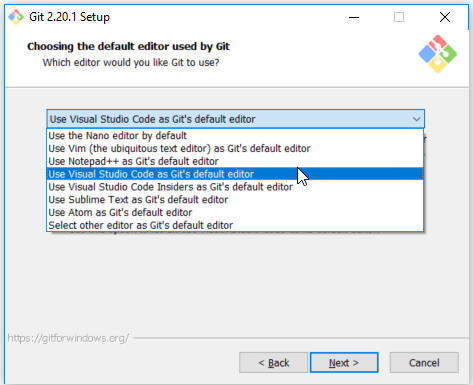
3. Select “Git from the command line and also from 3rd-party software“
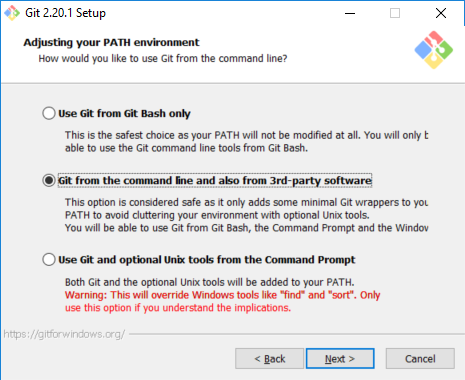
Let the installation finish.

This can be achieved with a few steps.
1. Download Git (https://git-scm.com/downloads) and during the installation click below steps.
2. Select “Use Visual Studio Code as Git’s default editor” :
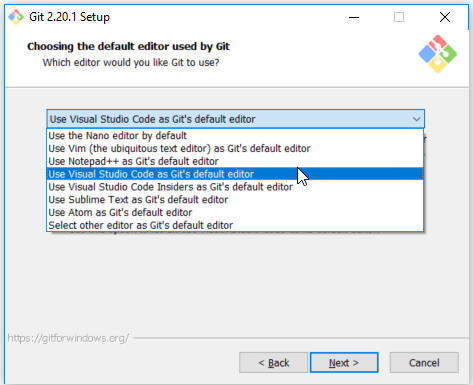
3. Select “Git from the command line and also from 3rd-party software“
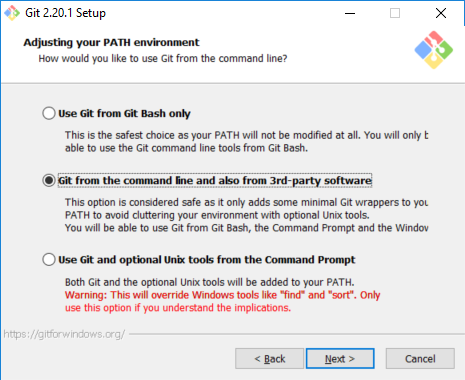
Let the installation finish.
4. Then restart the Visual Studio Code.
5. Open Visual Studio Code and press and hold Ctrl + ` to open the terminal.
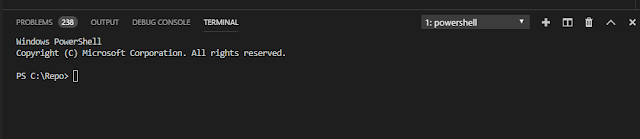
6. Open the command palette using Ctrl + Shift + P.
7. Type – Select Default Shell

8. Select Git Bash from the options
9. Click on the + icon in the terminal window
The new terminal will be a Git Bash terminal.
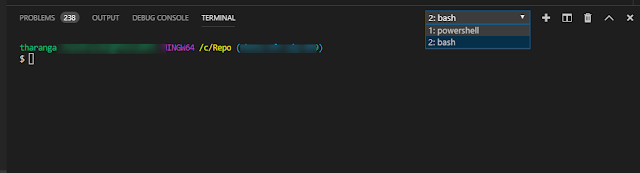
Enjoy!
Please provide your feedback with a comment.
Thank you and Regards,
Tharanga Chandrasekara
5. Open Visual Studio Code and press and hold Ctrl + ` to open the terminal.
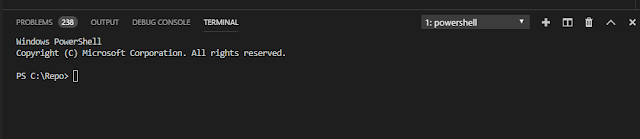
6. Open the command palette using Ctrl + Shift + P.
7. Type – Select Default Shell

8. Select Git Bash from the options
9. Click on the + icon in the terminal window
The new terminal will be a Git Bash terminal.
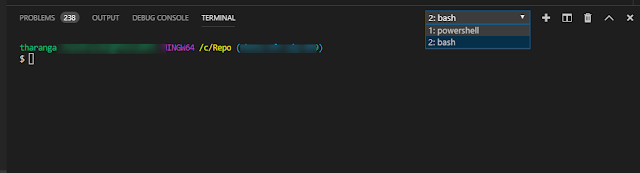
Enjoy!
Please provide your feedback with a comment.
Thank you and Regards,
Tharanga Chandrasekara

2 comments
Works as of June 2019. Thanks!
Thanks!