Did it suddenly start to throw the “VAT Date is not within your range of allowed posting dates” error? Nothing to worry about; it is due to a new VAT-related functionality added by Microsoft.
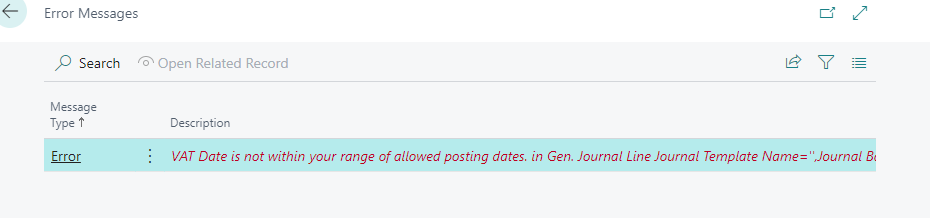
You need to change the Allowed VAT dates in the VAT setup. Another surprise! You cannot see the Allowed VAT dates in the VAT Setup. To enable the fields, you need to go to the “General Ledger Setup” page.
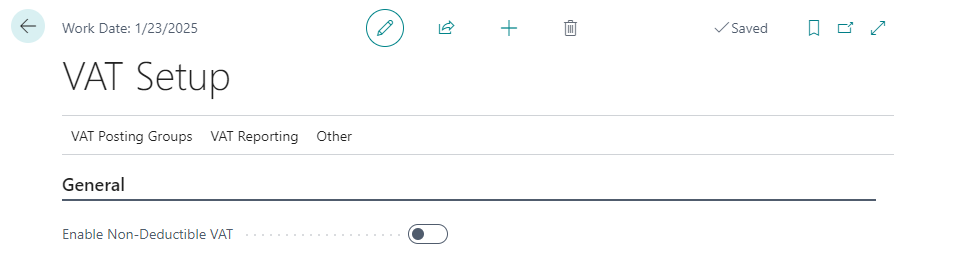
In the “General Ledger Setup” page, Enable the “VAT Date Usage” functionality.
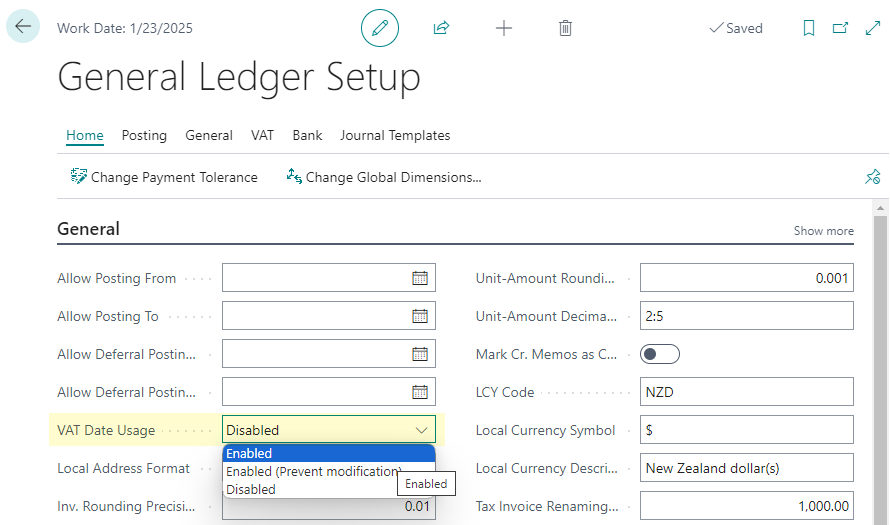
What each option means:
- Enabled: Use full VAT Date functionality. This is the default setting, and the VAT Date is displayed on the page and can be changed after posting.
- Enabled (Prevent Modifications): The VAT Date is displayed on the page, but the user cannot change the dates.
- Disabled: VAT Date is hidden on all pages, equivalent to turning off this feature.
Once you enable the new functionality, you should navigate back to the “VAT Setup” Page where you can change the VAT Dates or remove the dates from the fields.
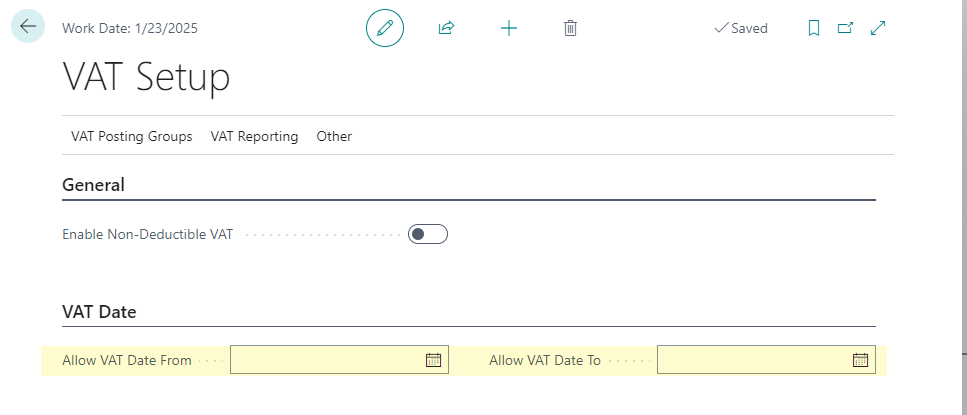
Now, navigate to the “General Ledger Setup” page and disable the functionality. I did not have a chance to test, but I think this particular bug is already been fixed by Microsoft as the system should not check the VAT Dates if the functionality is disabled.
Regards,
Tharanga Chandrasekara
