You can use the “System Information” page to check the current version of Microsoft Dynamics 365 Business Central tenant.
Simply search for “System Information” using “Tell me what to do” and click on the “System Information” link in the result.
“System information” page will show the current version of the tenant. Version get change every time Microsoft upgrade the tenant.
Another way of checking the platform version is by using the admin center.
Please provide your feedback with a comment.
Thank you and Regards,
Tharanga Chandrasekara


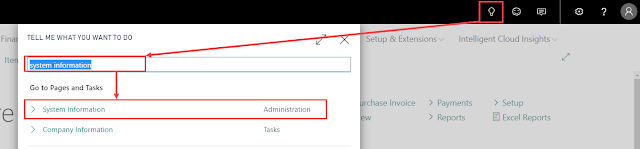
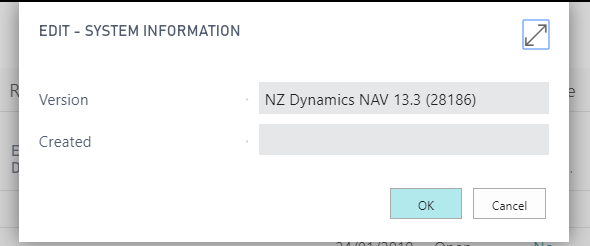
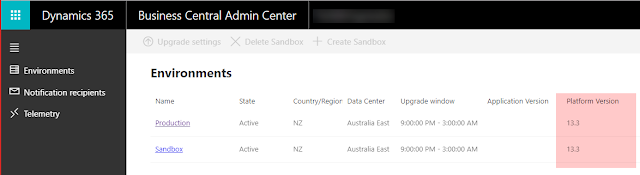
1 comment
Hi Sir,
after below message, i am unable to do anything in Sandbox.
Your tenant has been upgraded to the April 2019 release, which includes major new capabilities and several performance and functionality enhancements. Learn more in the April 2019 Release Notes
i m not able to download symbol and publish extension due to below error:
Dynamics 365 Business Central
Sorry, your session expired. Please refresh the page to continue.
Something Went Wrong
An error has occurred
Date and Time :
Azure AD tenant ID :
Client Operation ID :